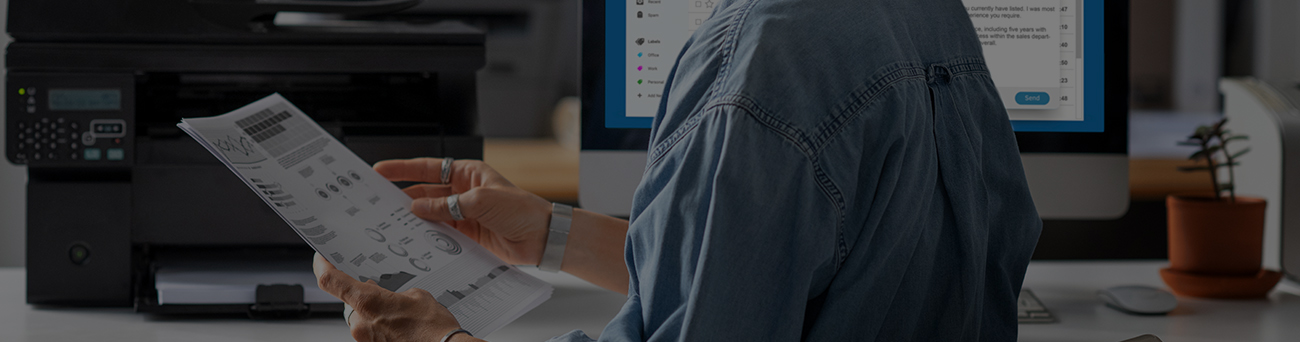
The Error Code 0x9a is one of the biggest problems that can make it challenging for you to use your printer. This error can occur due to faulty hardware as well and happen when you don’t clean your device properly. To avoid this issue, you can check the strips with carriages that are installed within it. Some other reasons that cause the error in the Epson printer are faulty control board, defective hardware, broken motor, faulty printhead, damaged rails, misplaced printer assembly. However, you can easy to fix the error code 0x9a by following the given steps:
Fixes to Resolve Error Code 0x9a on an Epson WF 3640 Printer
Clean the Epson Printer
- First, cancel all the jobs that help print in the queue.
- Open the Epson printer’s cover.
- Remove the top cover to check out any stapler pins, any pieces of paper, debris, or dirt.
- Pull the objects that jam the sheet feeder and the output tray.
- Lift up the scanner unit and perform cleaning if there are any jammed papers.
- Reduce the scanner unit and press the “Power On” button.
- Fill the paper tray by loading all the paper sheets.
Clean the Encoder Strip
- Turn your printer off and disconnect your printer from the power source.
- Remove the printer’s top lid.
- Dip the clean cloth in a solution to remove the ink.
- Wipe any remaining ink from the encoder strip.
- Make sure while cleaning, the ink should not drip inside the printer.
Examine the printer’s carriage
Take the cover out of your Epson printer and make sure that the carriage can move automatically. On the other hand, you can also try to manually move the carriage if this step is not working with automation. From the compartment of your printer, you need to blow out the compressed air first. After that, you can place the lid back in its position and try to restart the printer to fix the Epson Error Code 0x9a.
Reset your Printer
- Turn your Epson device off and then unplug it from the power source. Give this process some time. After that, hold the “Power” button when you turn on your printer.
- You can also turn off the machine by pressing and holding the “Stop”, “Left Arrow Key”, and the “Home” button.
- Connect the printer’s power cable with the power source.
- You will see a displayed message “FW Update Mode” when you turn on your printer.
- Select the “Update Devices” from the drop-down menu or the list of options.
- Tap the “Firmware” option and use the “Update” button from the bottom of the screen.
- On your screen, the progress bar will display and give you information about the firmware reset.
- Press the “Ok” button to turn off your printer.
- Press the “Stop” button that has a red-colored triangle button.
- Press the “Left Arrow” key and Use the “Stop” button.
- There is the “Home” button on the left side of your printer’s screen to return to the main menu.
Utilize a Repair Utility Tool
- Open your web browser to find the Epson Error Code 0x9a in the Repair Utility Software.
- Choose a reliable website to download the tool.
- On the desktop, save the setup file to make the process faster.
- Double-click on the “Setup” icon to open the file and follow the on-screen instructions to complete the installation process.
- After installing the software in your system, you need to open the Repair Utility Software and tap on the “Scan” option.
- You will see a labelled button after completing the scanning procedure and resolving the error code 0x9a.
- Restart your computer after finishing the repair process.
For more information, contact us at Printers Hut.
